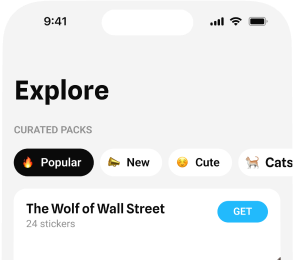The Ultimate Guide to Creating Incredible Stickers in iOS 17
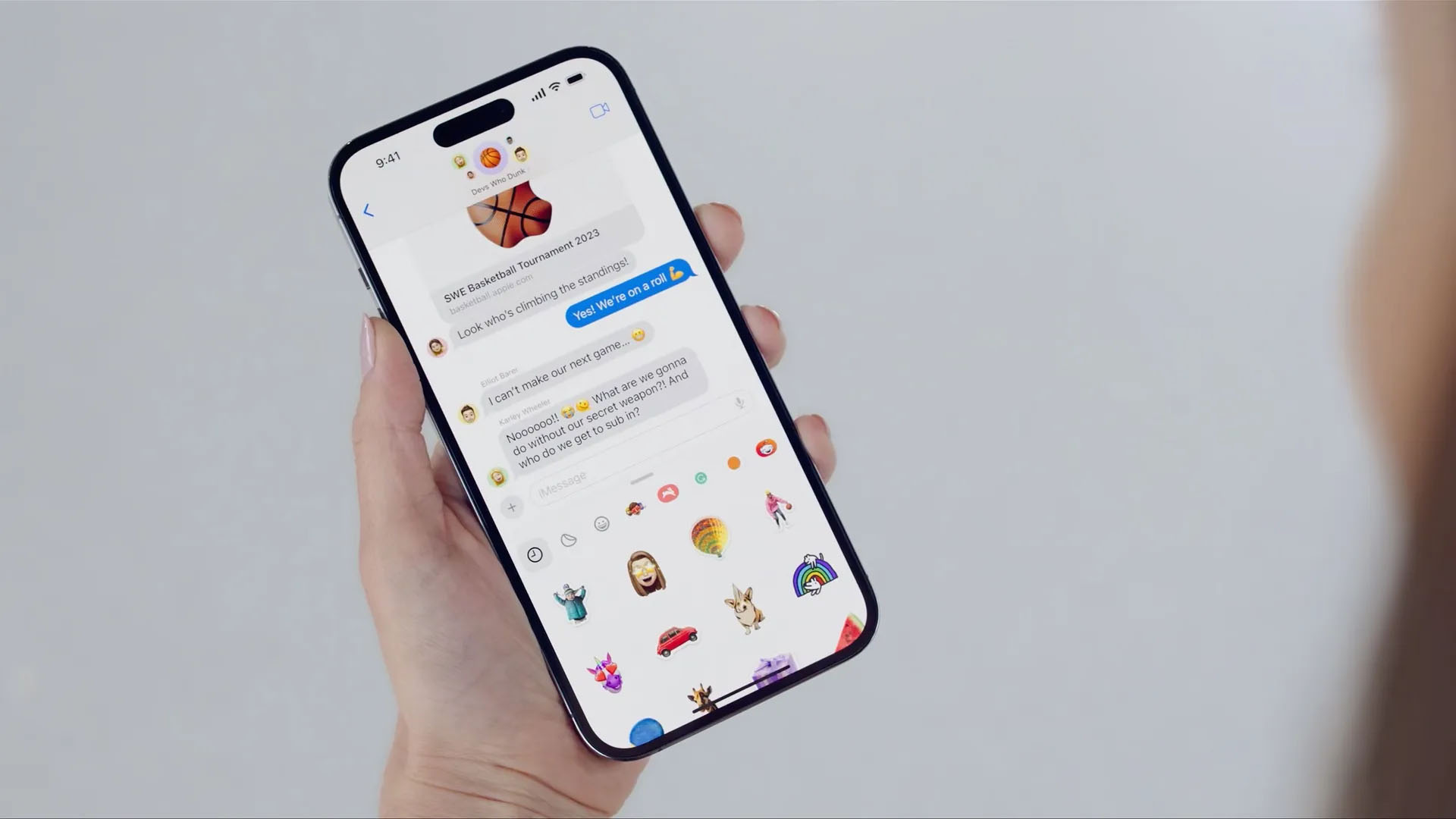
Transform Your Pictures into Fun and Engaging Stickers
iOS 17 has introduced a range of exciting features that have significantly enhanced the user experience. One of the most delightful additions is the ability to turn your photos into messaging stickers on iOS, a feature that sets iOS 17 apart from its predecessor, iOS 16.
Step-by-Step Guide: Creating Custom Stickers
While the concept may seem complex, creating custom stickers is a simple and enjoyable process. Follow these steps to transform your pictures into stickers:
- Open the Photos app on your iPhone and select the picture you want to convert into a sticker. Open it in full-screen mode.
- Long-press the subject until a glowing border appears around it, then tap the “Add sticker” option.
- You’ll see a drawer containing your existing stickers, with the newly created photo cutout added to the collection.
- You can immediately add an effect to the sticker or choose to modify it later.
Using Your Custom Stickers in Messaging Apps
Once you’ve created your custom stickers, you can easily access them using the iOS keyboard. Simply go to the frequently used section by tapping the smiley icon. When you send these stickers from the iMessage app, they’ll be sent as PNG stickers. You can also use them in popular messaging apps like Telegram and WhatsApp. Here’s how to send your custom stickers to friends:
- Open a chat in iMessage, Telegram, or WhatsApp.
- Locate the “+” icon on the left side of the text box and select the stickers option.
- Tap on the desired sticker to send it instantly, or long-press and drag the sticker to place it precisely in the conversation.
Enhancing Your Sticker Experience
To make your messaging experience even more exciting with these photo stickers, consider the following tips:
- Add eye-catching effects to your stickers for a stunning visual impact. You can choose to add an effect during the sticker creation process or later when accessing the stickers. The available effects are unique and create a shiny appearance that simulates the sticker’s movement in the presence of light.
- Convert live photos into animated stickers for an extra touch of fun. Follow the same process as with regular photos, but ensure that the “Live” option is enabled when choosing the “Add effect” option. This will animate your sticker, making it even more engaging.
Conclusion
Creating custom stickers from your photos in iOS 17 is a fantastic way to personalize your messaging experience and impress your friends. By following the simple steps outlined in this guide, you can easily turn your favorite pictures into messaging stickers on iOS and share them across various platforms like iMessage, Telegram, and WhatsApp. So go ahead, get creative, and start sending your custom stickers today!


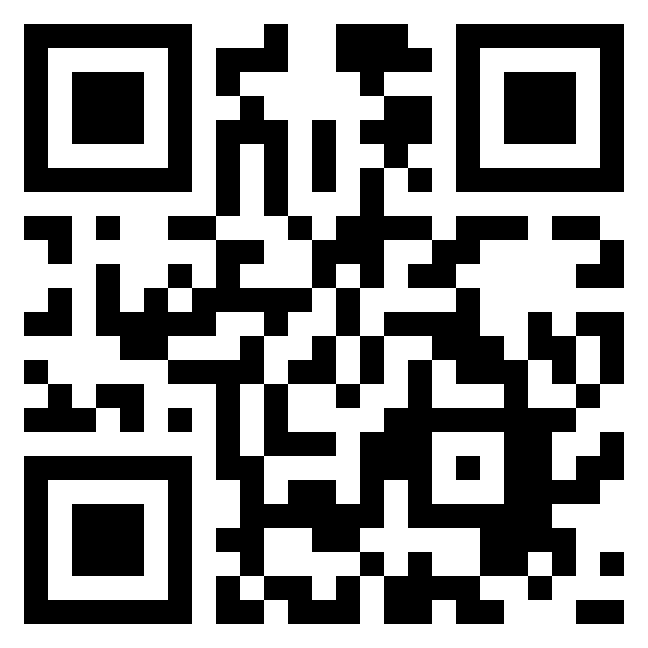
 Open your iPhone
Open your iPhone Access to camera
Access to camera Scan QR code
Scan QR code Download app end enjoy
Download app end enjoy